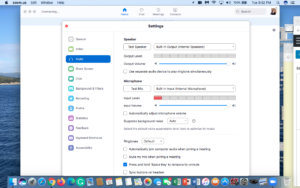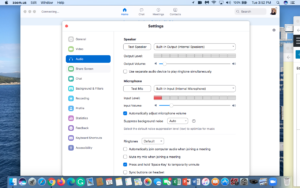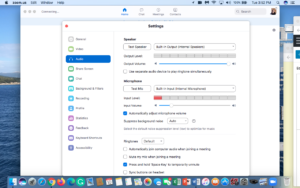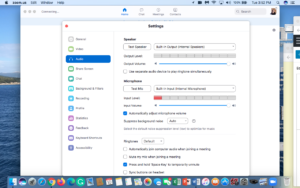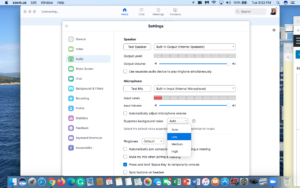4-17-21 “Waitin waitin . . . I’ve been waitin all my life“
Please click button below to download program pdf:
**********************
“Waitin waitin . . . I’ve been waitin all my life“*
The University of Pennsylvania, Philadelphia, Pennsylvania
Saturday, April 17, 2021, 4:00 PM Eastern Daylight Time
Zoom Meeting ID: 981 2996 7220
Zoom Passcode: 727000
***
Complete Zoom Invitation Link: https://upenn.zoom.us/j/98129967220?pwd=d2ZuVlJhVUtNVnpoaGszd05xWnBNUT09
***
*Our title borrows it’s inspiration from the song “Waitin” by, William Bolcom. An appropriate sentiment for this year of the pandemic, don’t you think? As we look to the light at the end of that long tunnel that has been 2020–2021, let us take a moment to celebrate in song. We never gave up and never stopped singing. So, from wherever you are, enjoy. Thank you for your constancy and for your love of music.
************************************
Below please find recommended adjustments to Zoom for optimal performing and listening:
Update Zoom to most current version
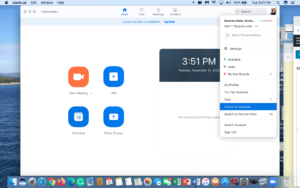
Go into settings and select “audio”
Scroll volume of both speaker and microphone to maximum
Click off “automatically adjust microphone volume”
Adjust “suppress background noise” to as low as possible
[3-21-21 UPDATE: The following instructions now appear under “Music and Professional Audio”, NOT under the “Advanced” section at the end of settings.]
Select “Show in-meeting option to ‘Turn On Original Sound’ from microphone.'” De-select “Echo cancellation.” Select “High fidelity music mode,” and “stereo audio.”
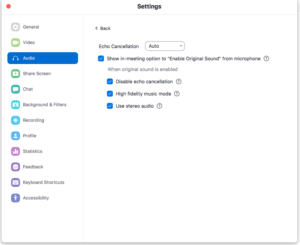
Enjoy the concert!
************************************ ************************************ ************************************ ************************************
Zoom instructions for host:
Go to Zoom and click “join meeting”
Zoom Meeting ID: 981 2996 7220
Zoom Passcode: 727000
Introductory remarks
Ask all to click “view” (in upper right hand corner of screen) and select “speaker mode” (NOT “gallery”)
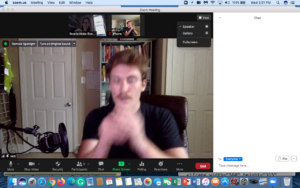
Ask all attendees to mute their audio and video.
Begin performance. For each solo performance, host does the following:
1. At the bottom of the participants pop-up panel, click “mute all”
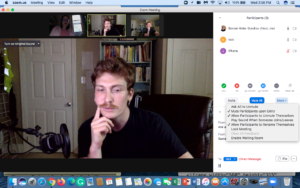
2. Hover over performer’s name on the participants panel, click “more”, click “spotlight for everyone.” Note: this specific performer will be asked by Zoom to unmute.
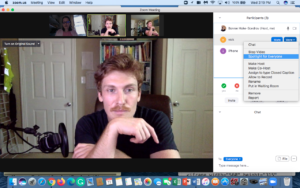
3. Performer unmutes their audio
4. Performer sings their song
5. Host removes spotlight from performer
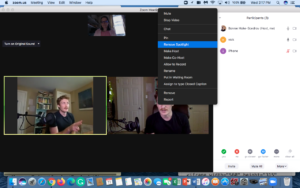
Repeat these steps for each performer
End of recital: ask all to unmute
Host clicks “stop recording” and saves recording to cloud
Complete Zoom Invitation Link: https://upenn.zoom.us/j/98129967220?pwd=d2ZuVlJhVUtNVnpoaGszd05xWnBNUT09