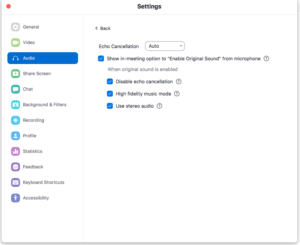11-18-21 “Into the woods . . .” pandemic–third academic year!
Please click button below to download program pdf:
************************************ ************************************
Click here to listen to performance recording! [Note: You will need a password, at the destination, to access this recording.]
************************************ ************************************
“Into the Woods . . .” pandemic—third academic year!
. . .As we hunker down and endure yet another year of learning during a pandemic, let us pause and reflect on the gifts of community, education, and above all: Music. We will continue doing all we can to stay safe, help each other be patient, and to learn and grow in spite of the challenges of COVID-19. I’m proud of you all. Enjoy the show!
***The University of Pennsylvania
Philadelphia, Pennsylvania
Thursday, November 18, 2021
7:30 PM, Eastern Standard Time
Zoom Meeting ID: 981 2996 7220
Zoom Passcode: 727000
Complete Zoom Invitation Link: https://upenn.zoom.us/j/98129967220?pwd=d2ZuVlJhVUtNVnpoaGszd05xWnBNUT09
************************************ ************************************ ************************************ ************************************Below please find recommended adjustments to Zoom for optimal performing and listening:
Update Zoom to most current version
Select “Show in-meeting option to ‘Turn On Original Sound’ from microphone.'” Select “Echo cancellation.” Select “High fidelity music mode,” and “stereo audio.”
Enjoy the concert!
************************************ ************************************ ************************************ ************************************
Zoom instructions for host:
- Go to Zoom and click “join meeting”
Zoom Meeting ID: 981 2996 7220
Zoom Passcode: 727000 - Host clicks “begin recording”
- Introductory remarks
- Ask all to click “view” (in upper right hand corner of screen) and select “speaker mode” (NOT “gallery”)
- Ask all attendees to mute their audio and video.
- Begin performance. For each solo performance, host does the following:
- At the bottom of the participants pop-up panel, click “mute all”
- Hover over performer’s name on the participants panel, click “more”, click “spotlight for everyone.” Note: this specific performer will be asked by Zoom to unmute.
- Performer unmutes their audio
- Performer sings their song
- Host removes spotlight from performer
- Repeat these steps for each performer
- End of recital: ask all to unmute
- Host clicks “stop recording” and saves recording to cloud
************************************ ************************************